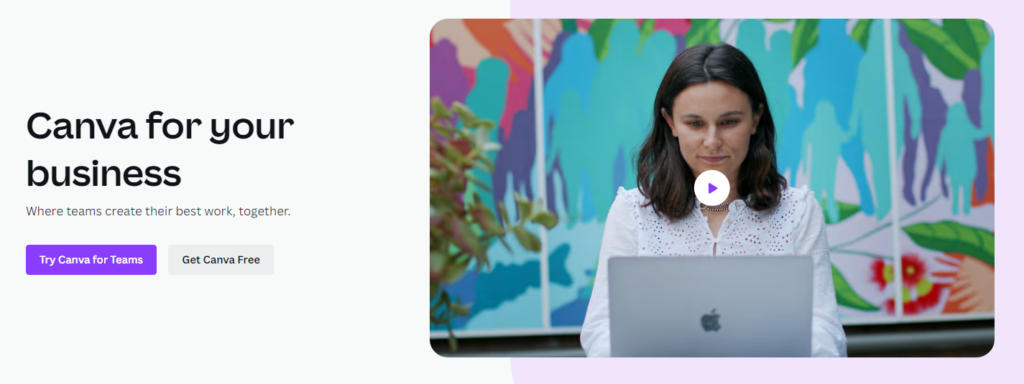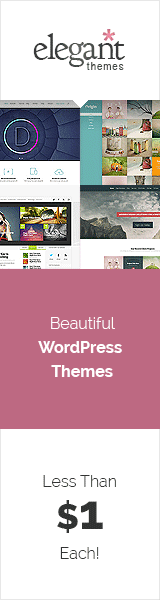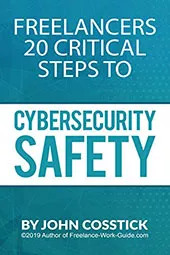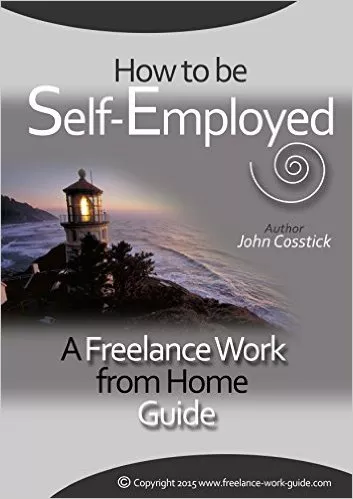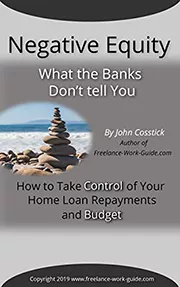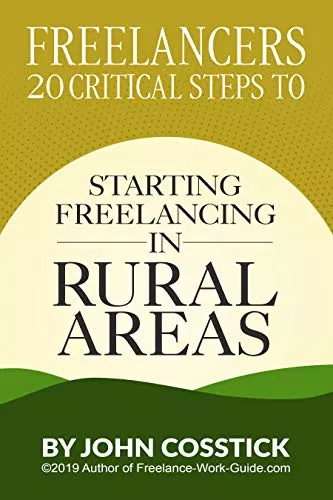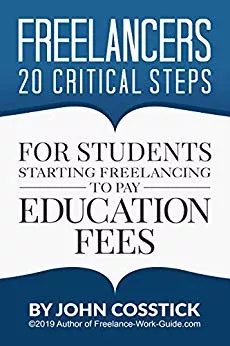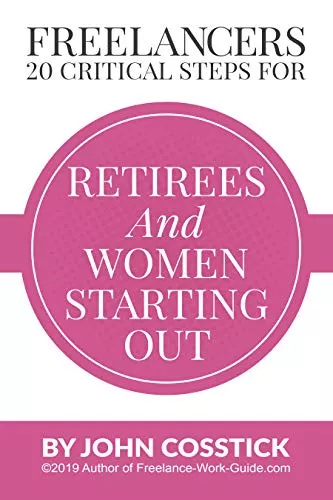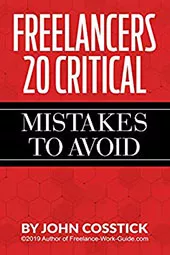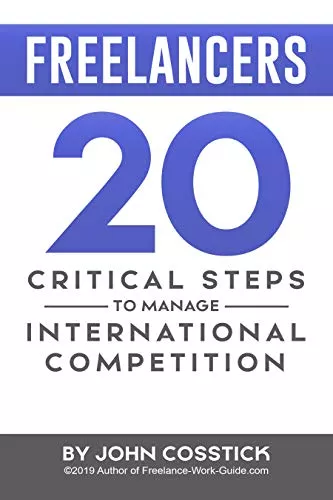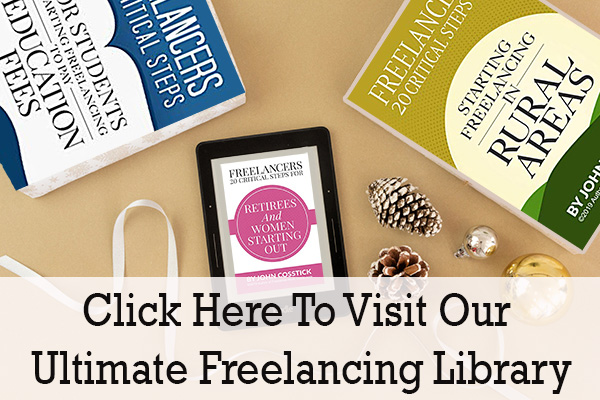Unlock Your Design Potential with Canva
Canva is a graphic design tool that empowers you to create stunning designs easily. So whether you’re looking to make social media posts, flyers, invitations, or more, Canva has covered you. In this in-depth guide, you’ll discover how to transform your ideas into beautiful designs.
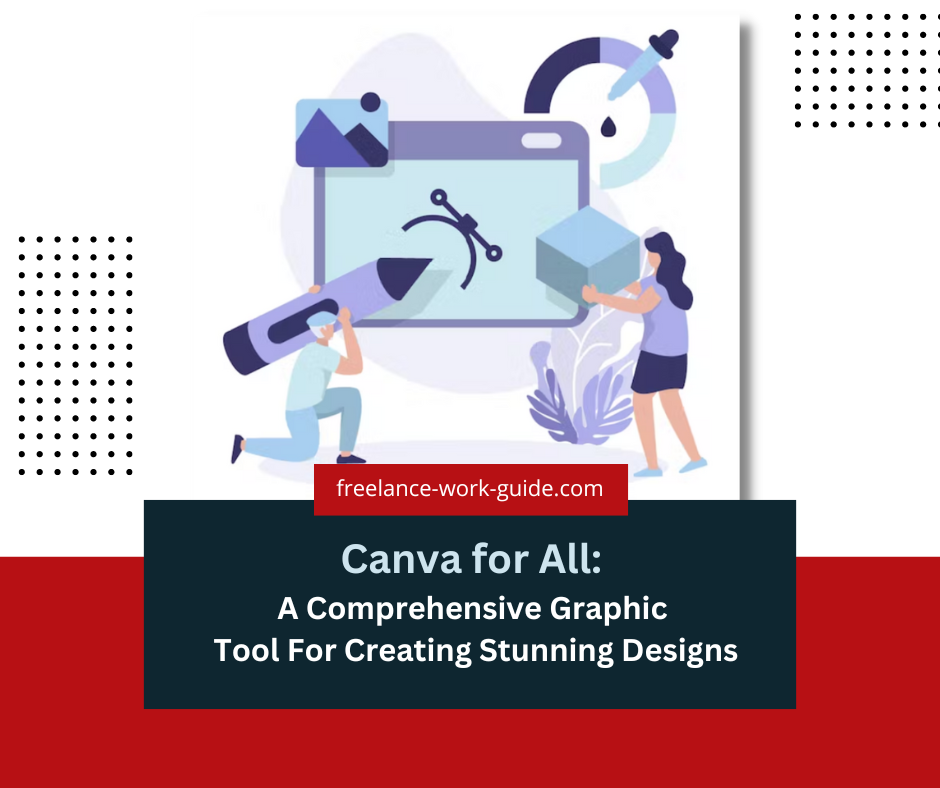
This guide will take you through all the steps, from creating custom layouts to adding Text and graphics. Whether a beginner or an experienced Canva user, this guide is the perfect tool to enhance your design skills.
Canva Capabilities
Canva’s vast and varied capabilities allow for a wide range of design options. From simple text-based designs to elaborate ones that include images, shapes, and gradients — you’ll be able to create almost anything you can imagine with Canva. You can also add filters, overlays, or effects to enhance your images and use the platform’s extensive library of stock photos and illustrations.
Using Canva is easy with its drag-and-drop editor, which makes designing quick and painless. You can also use the platform to create unique layouts by mixing and matching elements or customize existing templates to fit your exact needs. Plus, you can easily share your work with others and collaborate on projects in real time.

Canva Uses Artificial Intelligence
Canva has been making waves in the design industry by utilizing the power of Artificial Intelligence. The platform is packed with AI-powered tools that make designing faster and more efficient than ever. One of the most popular features is the AI Background Remover, which makes it easy to remove backgrounds from images in a matter of seconds.
Another feature is the Text to Image Generator.
Canva’s AI-powered Design Tools are also worth mentioning, including various templates, layouts, and design elements that can be personalized to fit your exact needs.
Canva’s extensive library of stock photos and illustrations also uses AI technology to suggest relevant content based on your search terms. With all these features and more, it’s no wonder Canva and AI are trending topics on Google Search.
Canva has an impressive array of features and capabilities, making it a popular choice for designers and non-designers. Thanks to the platform’s free online training, the best part is that anyone can learn to use Canva.
The Canva Design School offers various courses and tutorials covering everything from the basics of graphic design to more advanced topics such as branding and social media marketing. These courses are designed to be easy to follow and accessible to anyone, regardless of skill level. Plus, the Canva community is full of helpful tips and tricks to help you get the most out of the platform.
It’s no wonder Canva’s free online training is a trending topic, as it allows anyone to learn how to create stunning designs that can be used for personal or professional purposes. With Canva’s extensive capabilities and free online training, there’s no limit to what you can create.
Benefits of Canva
Canva is a powerful tool for creating visually appealing materials. Its user-friendly interface and library of templates make it easy to create stunning designs quickly, even with little design experience. Canva offers numerous features that simplify graphic design, such as drag-and-drop functionality, pre-made shapes, grids and frames, and photo editing tools.
With Canva, you can easily create professional-looking graphics, from logos and business cards to presentations and posters. Additionally, Canva’s collaboration features let multiple users work on the same project simultaneously, giving businesses easy access to teamwork solutions.
And with its integration capabilities, you can easily share designs across platforms like social media, email, and more. With all these benefits, Canva is the perfect tool for businesses to create beautiful visuals with minimal effort.
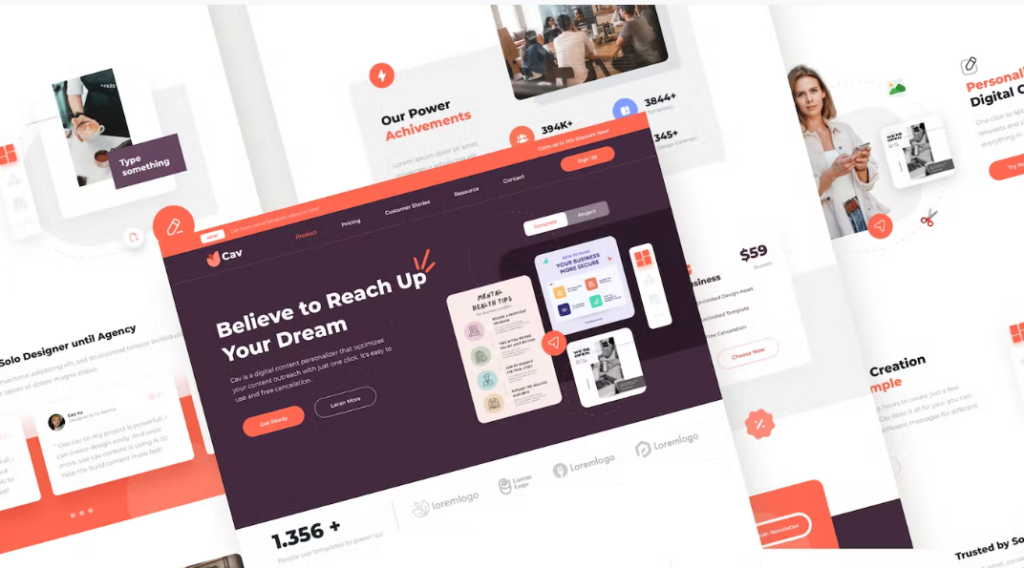
Getting Started with Canva
Canva is an easy-to-use graphic design platform that allows anyone to create stunning designs without needing professional design skills. Whether you’re making a logo, a social media post, or a presentation, Canva has all the tools you need to get started. Here’s a step-by-step guide on how to get started with Canva:
Setting up a Canva account
Go to Canva’s website and sign up for a free account. You can use your Google or Facebook account to sign up, or you can create a new account using your email address.
Navigating the Canva interface
Canva is a graphic design platform that allows users to create visual content such as posters, flyers, presentations, and more. The interface is user-friendly and intuitive, making it easy to navigate and find what you need. Here is an overview of the critical components of the Canva interface:
Dashboard: This is the first screen you’ll see when you log into Canva. It provides an overview of your recent designs, as well as the option to create a new technique or access your design library.
Design Library: This is where you can access all of your saved designs, as well as templates and elements you have saved for future use.
Menu Bar: This is located at the top of the screen and provides access to various tools and features, including the design editor, Canva’s stock photo library, and more.
Editor: This is where you create and edit your designs. It features a grid system that helps you arrange elements in your design and various tools and features to help you create and customize your content.
Side Panel: This is located on the right side of the screen and provides access to Canva’s elements library, including photos, graphics, and text elements.
Toolbar: The toolbar at the top of the screen gives you access to all the tools you need to create your design. You can use the toolbar to adjust the size of your elements, change the color scheme, add filters, and much more.
Properties Panel: This is located on the right side of the editor and provides access to properties and settings for the selected element, such as its size, position, and color.
Save and download: Once satisfied with your design, you can save it to your Canva account and download it in different file formats, such as PNG, JPG, or PDF.
Design Elements in Canva
Designing elements in Canva is incredibly intuitive and straightforward.
A. Templates and pre-designed elements: Canva offers a wide range of professionally designed templates to help you get started. You can change the background, fonts, and colors with just a few clicks. It also allows you to add designs such as shapes, lines, and other elements that will give your design an instant boost in visual appeal.
B. Layouts: Canva provides customizable layouts that make creating designs quickly and efficiently easy. You can choose from various templates or design your form using the power grid system. The layout feature also allows you to save and reuse favorite combinations of elements, making it easier to use the same style in multiple projects.
C. Text and typography: Canva has an extensive selection of fonts, so you can easily create a cohesive design with the correct font. You can also use text effects such as shadows, outlines, and gradients to add visual interest to your design.
D. Images: Canva provides a wide range of images from stock photography libraries, as well as its library of free art and illustrations. You can also add your pictures to give your design a unique look.
E. Effects: Canva offers a variety of effects that you can use to bring life and motion to your design, such as blur, distortion, and more. You can also create custom effects with the built-in tools or upload ready-made ones from third-party sources.
F: Saving and exporting designs: When you’re done with your design, Canva allows you to ship it quickly as a PNG or JPG file. It also allows you to download your work in various sizes for different platforms, such as web, print, and social media. You can even publish your designs directly to Instagram or Facebook.
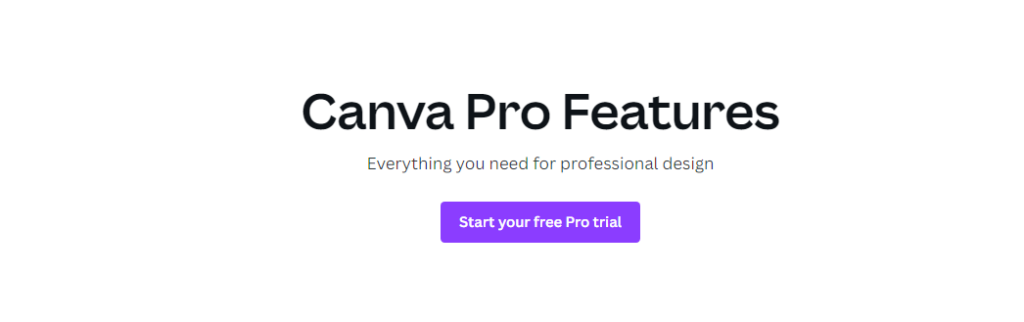
Advanced Features in Canva
Canva’s advanced features take your design capabilities to the next level. With its in-app tools, you can create graphics that have a professional look and feel. Features such as design effects, text formatting options, blending modes for images and shapes, animation effects, and more give you complete control over your visuals. Additionally, Canva offers an array of templates for various business needs, such as logos, social media posts, flyers, and more.
If you need a custom design or want to save time, Canva’s library of millions of images and illustrations is perfect for creating unique visuals that stand out from the crowd. Finally, with its integration capabilities, you can easily link your designs to external platforms, making them easily accessible to everyone. With Canva’s advanced features and options, you can easily create beautiful visuals.
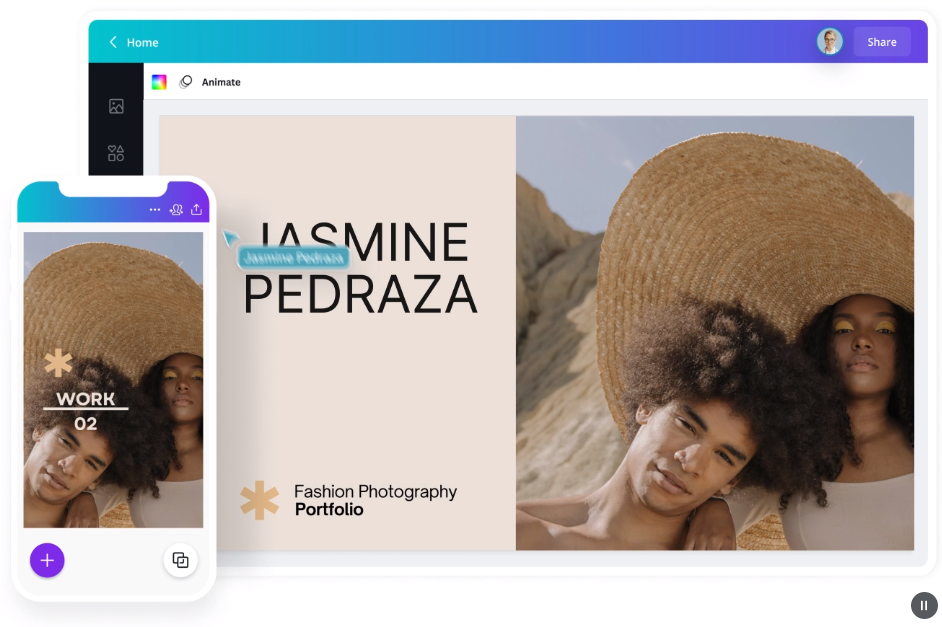
Explore Canva Free and Progress to Canva Pro
Canva is a popular graphic design tool accessible to beginners and professionals. One of the best things about Canva is that you can try it out for free before deciding whether to upgrade to Canva Pro.
The free version of Canva offers plenty of features and design elements, but Canva Pro takes it to the next level. Canva Pro users can access additional features like resizing designs, transparent backgrounds, and more advanced animations.
Another great benefit of Canva Pro is the ability to create brand kits, which allow you to store and easily access your brand assets, like logos and colors. Canva Pro users also have access to a broader range of stock photos and graphics, making it easier to find the perfect assets for your design projects.
With Canva Free, you can create beautiful designs and easily upgrade to Canva Pro if you need additional features and assets.
FAQ: Canva is a smart innovative company with a great culture of always creating and improving its products and services for its users, see here:
- What is Canva?
Ans: Canva is a graphic design platform that allows users to create visual content such as posters, flyers, presentations, and more.
- Is Canva free to use?
Ans: Canva offers a free version as well as a paid version with additional features. The free version is sufficient for most users, but the paid version offers more options and features for professional designers. Try out Canva for FREE by clicking HERE.
- How does Canva work?
Ans: Canva provides a user-friendly interface with a drag-and-drop editor and a library of templates, elements, and images to help you create your designs. Choose a template or start from scratch, add elements, and customize your design to suit your needs.
- What types of designs can I create with Canva?
Ans: You can create various designs with Canva, including posters, flyers, social media posts, presentations, and more. Canva offers a wide range of templates and elements to help you get started, or you can start from scratch and create a custom design.
- Is Canva easy to use?
Ans: Yes, Canva is known for its intuitive and user-friendly interface, making it easy for anyone to create professional-looking designs.
- Does Canva offer any tutorials or help resources?
Ans: Yes, Canva provides a help center with tutorials, articles, and FAQs to help you get the most out of the platform.
- Can I collaborate with others on Canva?
Ans: Yes, Canva offers collaboration features that allow you to work with others on your designs in real time. You can invite team members to collaborate on a plan, leave comments, and make changes together.
- Can I export my designs from Canva?
Ans: Yes, Canva allows you to export your designs in various formats, including PNG, JPG, PDF, and more. You can also download your design for printing or sharing on social media.
Conclusion
Canva simplifies the design process, allowing even novice designers to produce professional-looking designs quickly. This design tool is packed with a vast selection of templates, flexible layouts, eye-catching text effects, an extensive library of images, and multiple export options, making it a formidable yet user-friendly platform. With Canva, you’ll have the tools to make your designs stand out from the rest.
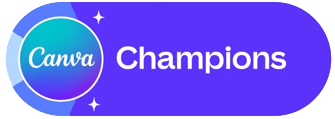
Related Contents
- Canva can Create a LinkedIn Profile That Recruiters Will Love
- Canva With Magic Write (Ai) Can Help Your Family Fight Inflation
- Learn Why Top Freelance Graphic Designers Are Now Switching To Canva Pro
- How to Make Money as a Graphic Designer
- How Can AI change Freelancing Careers
Canva for education creators?
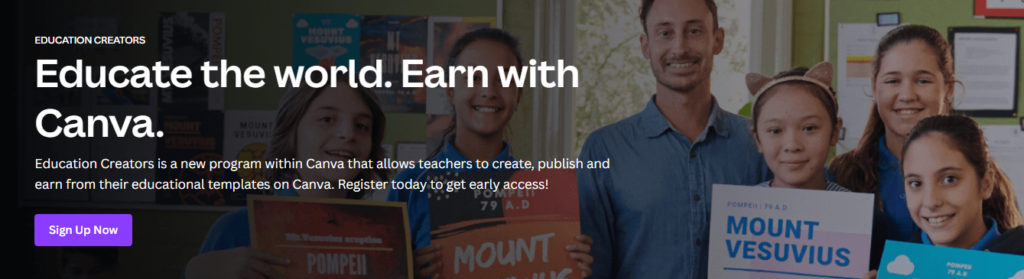
Canva for education?
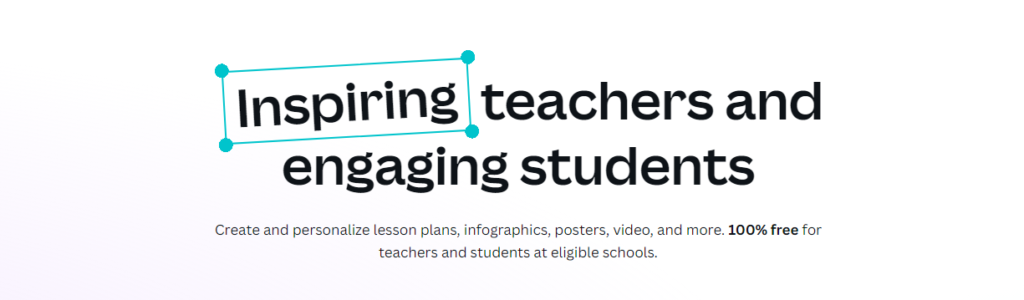
Canva for your business?