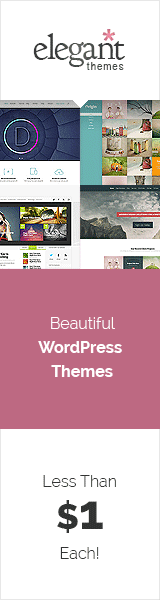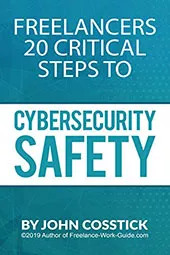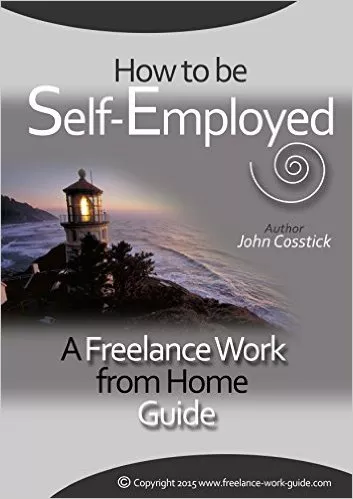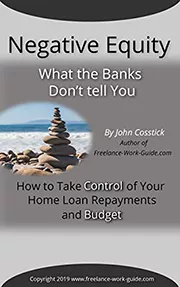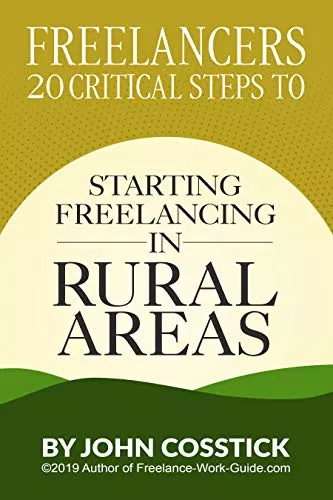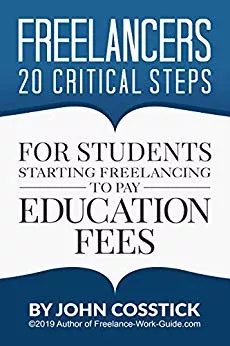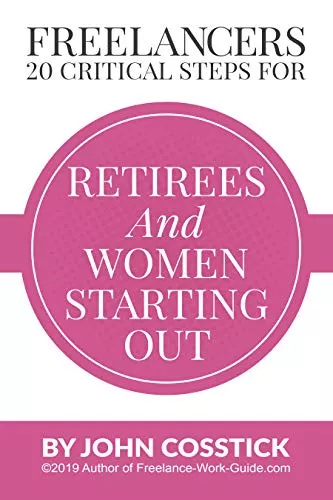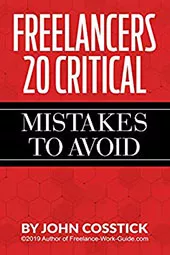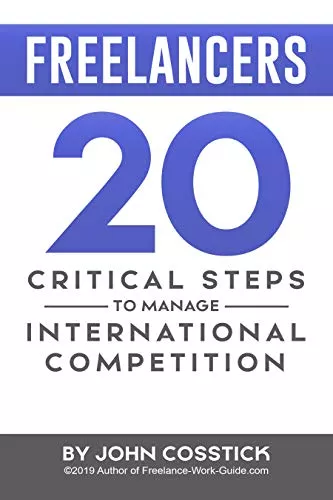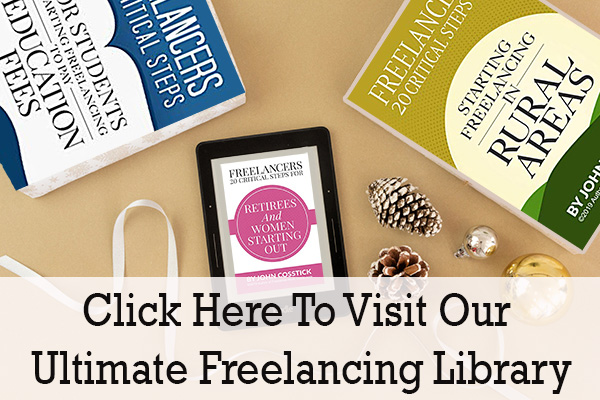All the machines go through wear and tear when they are used over some time. When we keep using it, usually the page loading time cuts down or the system bootable time increases, or startup takes more time than usual.
This calls for a question later about why the Mac is slow and how to fix your slow Mac. Through this blog, we will tell you how to fix your slow Mac, remove unwanted programs and give it a kickstart once again.
Reasons Your Mac Is Running Slow
1. Your Hard Drive Is Almost Full
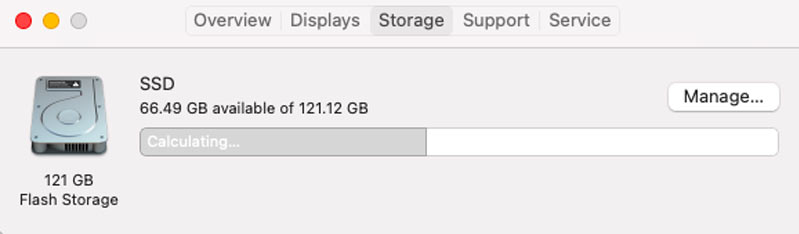
If you have had a number of files, documents, video files or audio files settled inside your Mac, there is a huge chance that the storage space has hiked up. If you click the Apple icon from the top and check your storage space, you will be able to figure out the space easily.
What can you do about it? Go to About this Mac by clicking on the apple icon from the top left corner of the screen. Click the Manage button available and the next window will help you find out how to clear out the unnecessary space which is being hogged up by extra files.
In fact, you can also download a third-party application like Clean My Mac X to optimize the entire system so that no unnecessary files are stacked up everywhere in the system.
2. You Have Unnecessary Applications
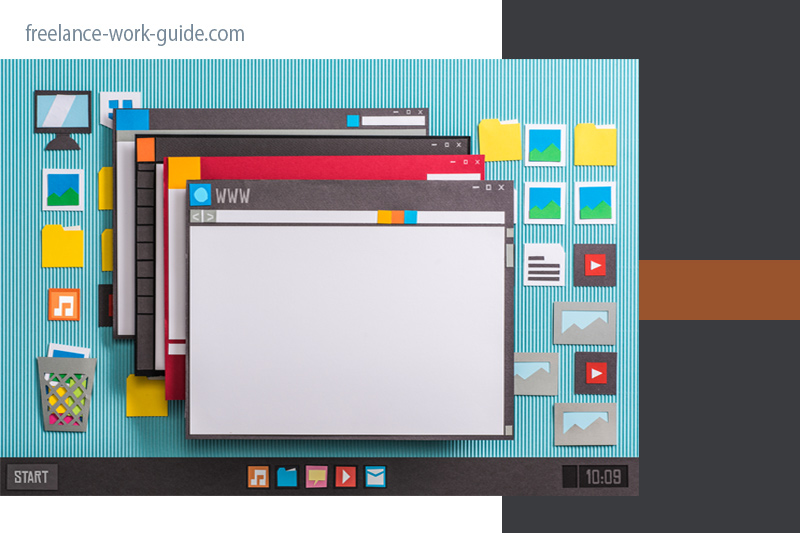
Sometimes we keep so many applications in the system which are not even useful on a longer run. Such applications occupy the space along with its associated files. They shall be removed using a good uninstaller so that not just the app but also related files could be submitted in the trash. One such application is Advanced Uninstall Manager which is the best app uninstaller for Mac.
Click on ‘Start Scan’ option and the tool will figure out all the apps available in the system. You just need to look through the application which is not much usable now and click ‘Uninstall.’ This step will help in optimizing the system in a better manner.
3. You Have not Updated The Mac For A Long Time
Many of us put off the updates on hold as soon as they show up on the screen. But we do not understand that putting our system without any update for a longer period makes your system even slower. For its correction, you must update the system as and when it asks or simply choose for the updates manually.
In this case, go to the App Store and check the updates. Or else, click the Apple icon on the left-hand side and select ‘About this Mac.’ Now check for updates and get your system updated.
4. Number Of Apps Running At The Same Time
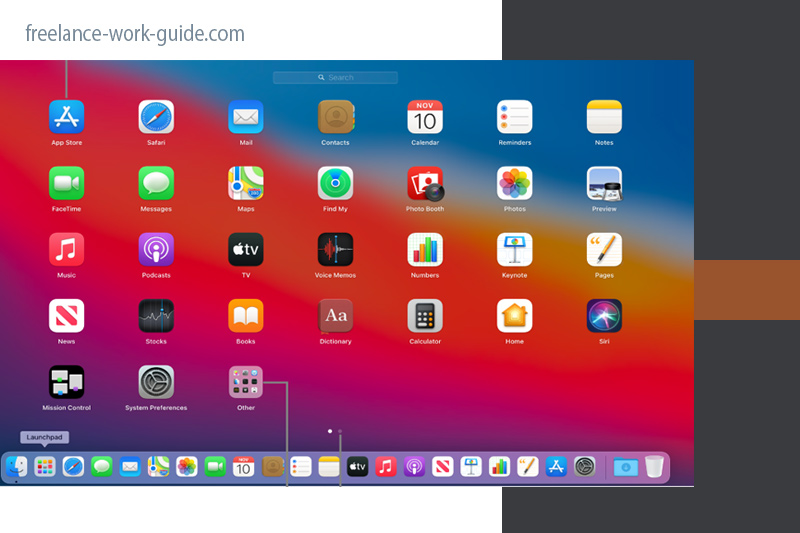
We often run a number of apps side by side like playing music in the background, running a command, talking to friends over Facetime or attending meetings over Zoom calls. This itself laggards the working speed of Mac by itself and becomes the reason for slowing down Macs.
What you can do about it is make sure that sometimes unrequired apps are closed. Check out the apps appearing in the bottom toolbar and find if the dot appears below, it or not. If the dot appears then right-click on the application and choose ‘Quit.’
Similarly, you can also open Activity Monitor by going through Finder and figure out what is keeping your Mac so busy. In the Activity Monitor, you must make sure that your memory is not being used up. However, make sure that you do not close those applications about which you are not sure about whether it is running or else you may lose something important.
5. Storage Is Not Well Optimized
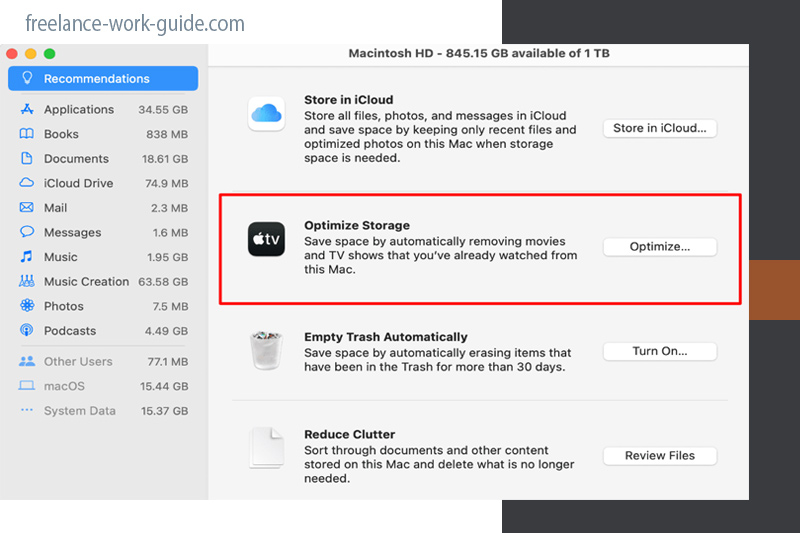
Thanks to Apple developers already because they have already anticipated the solution for slow running mac. You can easily update your Mac by going through the steps below.
- Open Apple menu and select ‘About this Mac’
- Open the Storage tab and choose Manage. The new window itself provides you with suggestions about how to optimize your storage space.
You can even transfer your files to iCloud so that the important space can be saved for further files.
6. Too Much Cache Stored
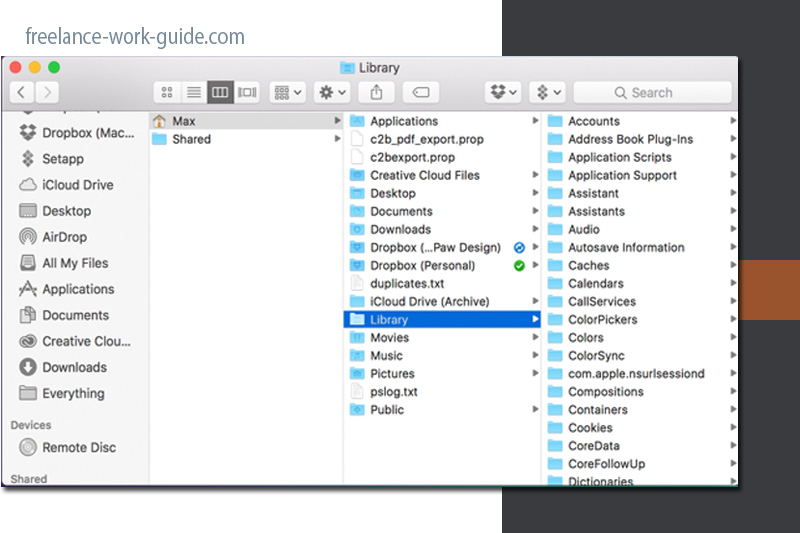
There is a chance that you have numerous temporary storage files in your Mac which often gets gathered by the different websites you visit. If such cache could be removed from your browser, then you can easily cut down the pile of storage which is responsible for slowing down the Mac.
To resolve this issue:
Clear out cache from the browser you are using on your Mac. For this, press Shift-Command-G by keeping your Finder window open. Now enter the command ~/Library/Caches in the window and click Go. As you find the files, press Command-A and then Command-Delete to delete all the cache files.
When the pop-up to confirm Mac’s password comes, enter the password.
Wrap-Up
We hope that you have found out why your Mac is running slow and figured out ways to resolve it. What are your reviews and recommendations for the article here? Share your views in the comments section with us.
Author’s Bio: This guest post contribution is by Alina Hansen. Alina says: I like to write about technology and, works as a content writer at Best Mac Uninstaller. Apart from being the digital content creator I have a professional degree in Electronics and communication. More frequently writing about Mac, Android and Windows problem solving articles.