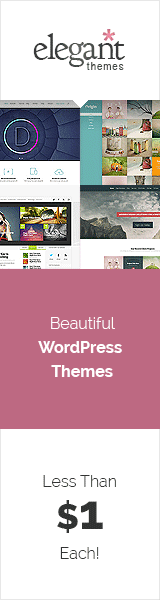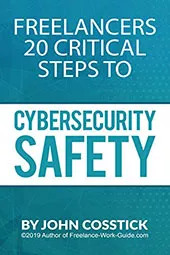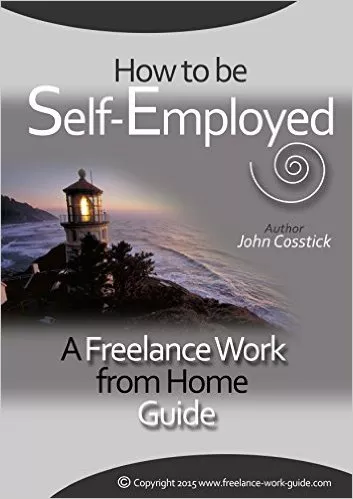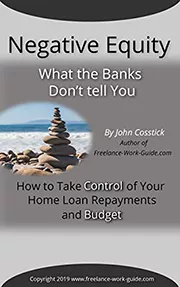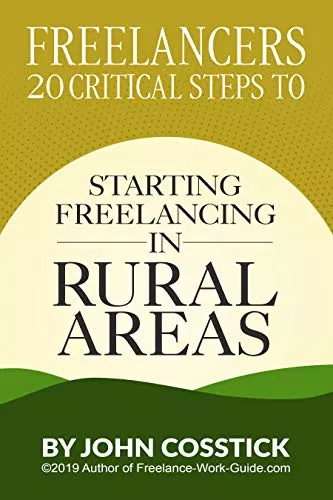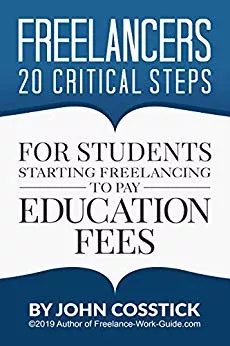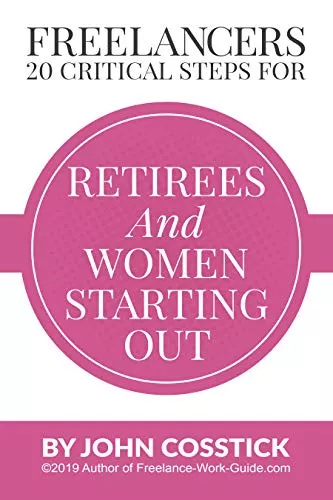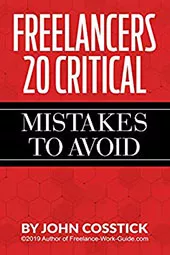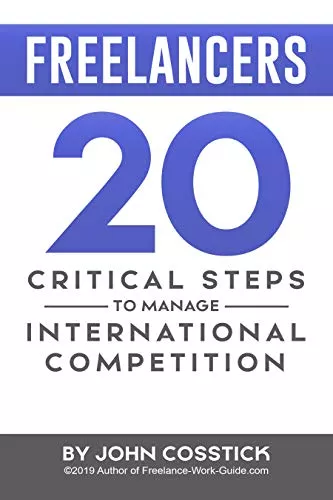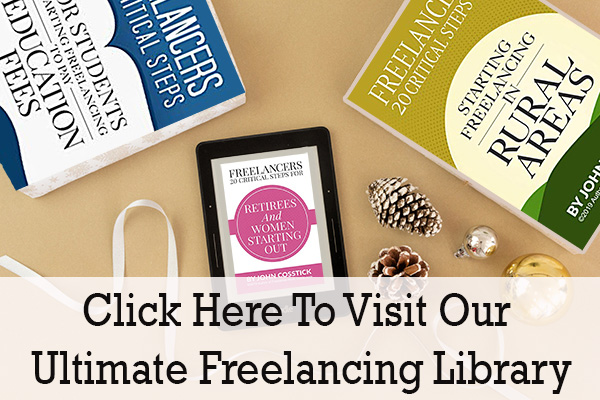We have seen our fair share of the evolution of Windows OS, some people might have used the very first version of Windows released in 1985, which was merely a GUI offered as an extension of Microsoft’s existing disk operating system, popularly known as MS-DOS or some might have seen it right during the glory days of Windows XP, even though Windows 10 is the reigning most used operating system with a market share of 55% beating its predecessor which isn’t exactly far off with 33% share.
The functionality and the usability might have improved over the years, but what about the errors? Some of them pop up in a nice little dialogue box during every system upgrade, while most of them are generally timeless PC errors.
We all might have seen many common errors at least seen once or twice while working on our PCs, and due to frustration or any other circumstances, we randomly start pressing any buttons. In contrast, the PC, as soulless as it can be, shows us a pop-up box to contact the system administrator to no avail.
Even if you decide to shut your laptop down and move on, you run into that GDI window preventing shut-down now, no way out. Errors can be bothersome but are easy to deal with as well. Below are the five most common errors you might have encountered and how to solve them without pulling your hair out.
The Five most common errors you might have encountered are:
Blue Screen of Death (BSOD):

A blue screen with an up-turned smile and generally showing that the system will restart, sometimes even followed by a fatal system error. It’s a stop error or exception error and is generally encountered when the operating system has reached a condition where it can no longer operate safely or how, as we simply put it, a system crash. And unlike other errors pressing buttons like Esc or Ctrl + Alt +Del, might not fix it.
It generally occurs when we make any significant changes to either the hardware or software of our PC. The PC generally restarts itself within few minutes or even seconds. After the restart, make sure that any new hardware attached to the PC is unplugged and if you are trying to upgrade any software, uninstall it through Safe Mode while booting in as the system doesn’t support it.
Windows Update Error 0x80070057:
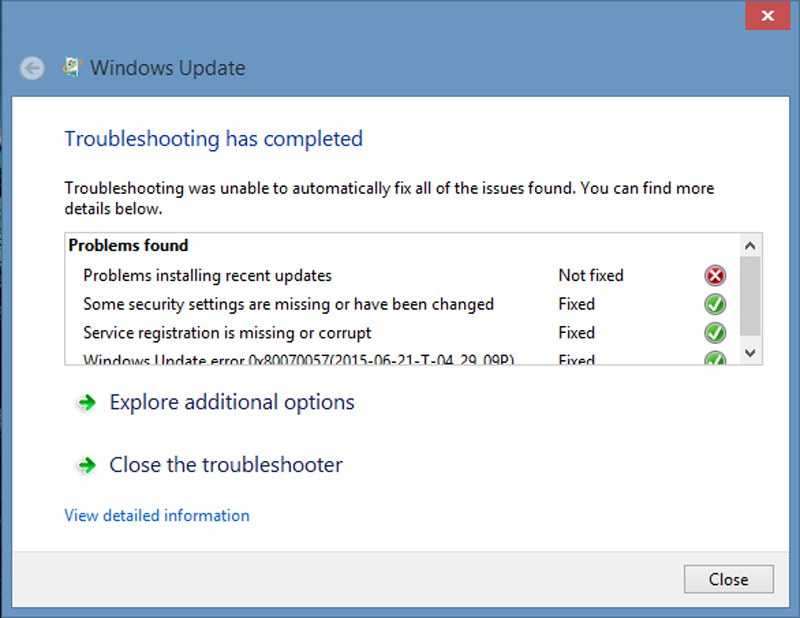
This error has followed us from the start of the Windows XP era to the current Windows 10, and sure, there is no stopping, but there are many ways through which we can solve this error.
This error generally occurs during the system upgrade. The Windows update refuses to install the updates, or a Windows installation fails, or sometimes even when there is corruption, and you are trying to back up the files. For checking any corrupted files, you can usually go through the Inbuilt System File Checker tool of Windows, which you can use to scan the system for any potentially corrupted files. You can always rename the software distribution folder or change the Windows registry for any issues regarding the update.
DLL Errors:
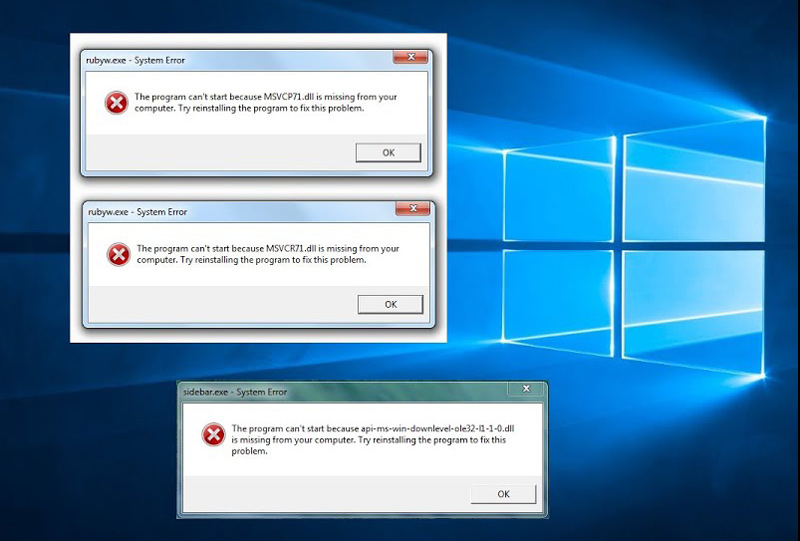
It is common to have a pop-up citing missing DLL Files. This error usually means that while the execution of a program, one of the required files (.dll in this case) was nowhere to be found. A restart might solve the problem, but it is viable to check the recycle bin if you might have recently deleted any file. If the file is still missing, you can always search for that file online and get a copy of it. It might or might not work, and make sure the file you are downloading is from a trustworthy site to protect the file from any antivirus.
Virtual Memory Too Low:
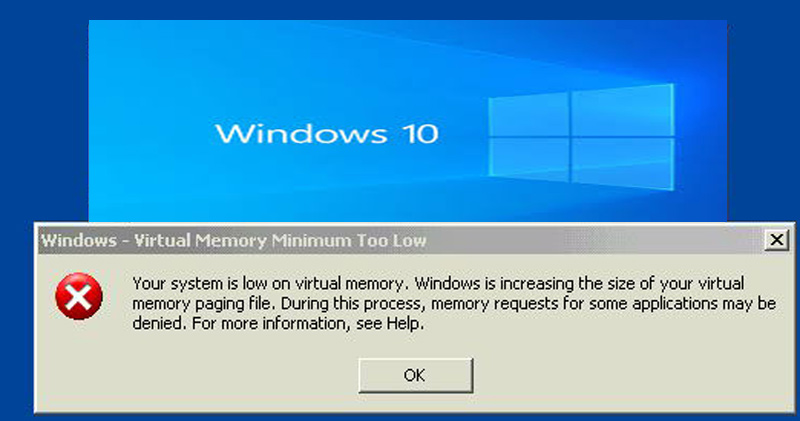
This error normallyhappens when you have a shortage of RAM or when an application is using up or consuming too much of your memory. Computers often use clever ways to deal with programs. It can provide them the actual memory or Virtual memory, which is essentially your hard-drive memory being used in instead of physical memory. The quick way to solve the problem is generally to go to the Control Panel, then to System and Security, click on the Advanced system settings, then to the Advanced tab, inside the performance pane, click on settings. It is often recommended that the Page File size be about 1.5 to 2 times your RAM.
Sometimes speed isn’t the only problem with virtual memory. Sensitive data that you keep encrypted may reside unencrypted in the swap file. The average person wouldn’t bother to look over there, but the cyber police sure might. And the performance factor is often lessened when you swap the working file on SSD as compared to the HDD.
Run-Time Errors:
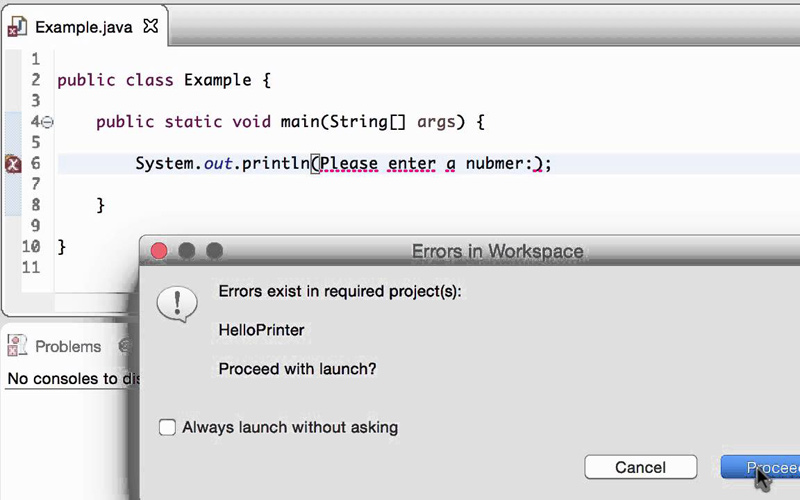
It is an application error that often occurs during application. It might happen when you are running two incompatible software programs, or the PC might be experiencing some memory issues, as discussed earlier, sometimes even complications due to some malicious virus. To simply put, it is an aggregate of error types such as logic errors, IO errors, encoding errors, undefined object errors, division by zero errors, and many more.
To solve the problem, you must start with the good old solution of restarting the PC. Restarting your system can often fix problems, and runtime errors are no exception. The other methods include closing the other applications, running the app in Safe Mode, updating the given program, reinstalling the app, scanning for malware that is inhibiting the start of your program, updating your drivers, and lastly, making sure that the system has enough memory and storage.
Author’s Bio:This guest post article is by Sia Smith for https://validedge.com/
Editor’s Note: The author has included this Microsoft Support link in her article: Use the System File Checker tool to repair missing or corrupted system files (microsoft.com) for those readers who require assistance.